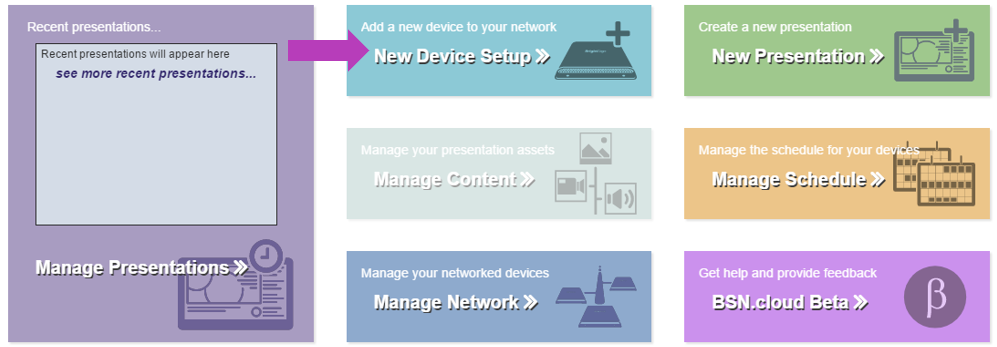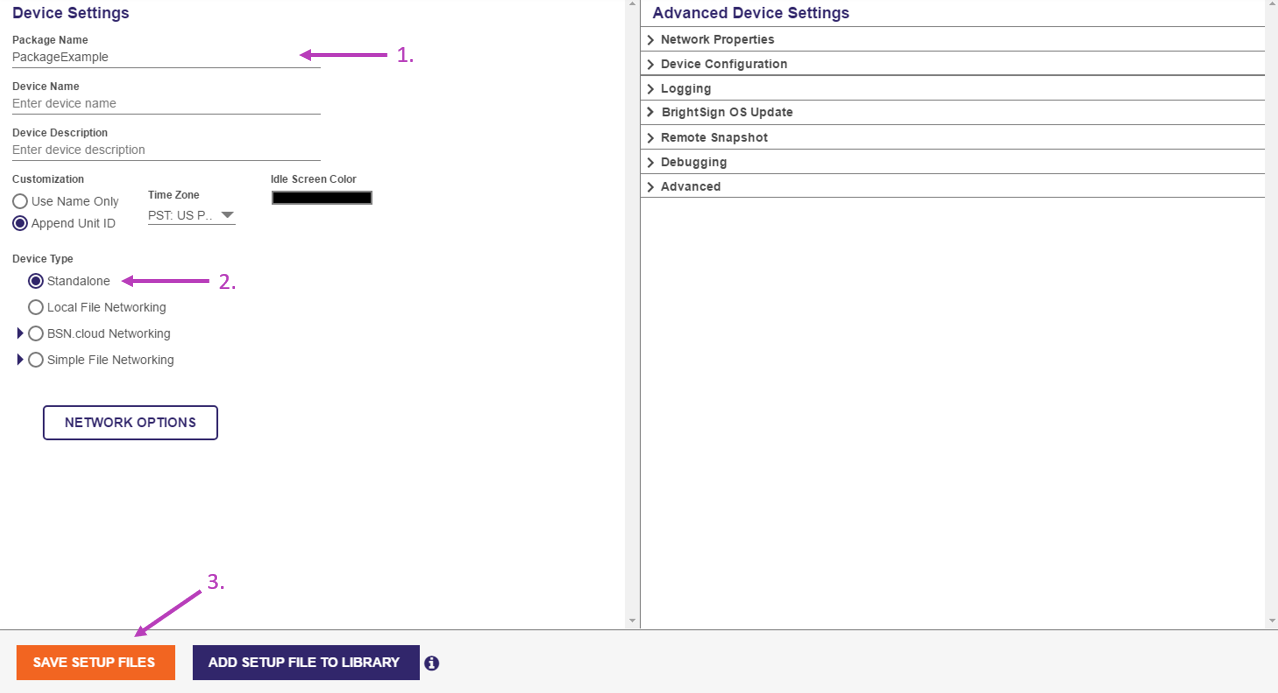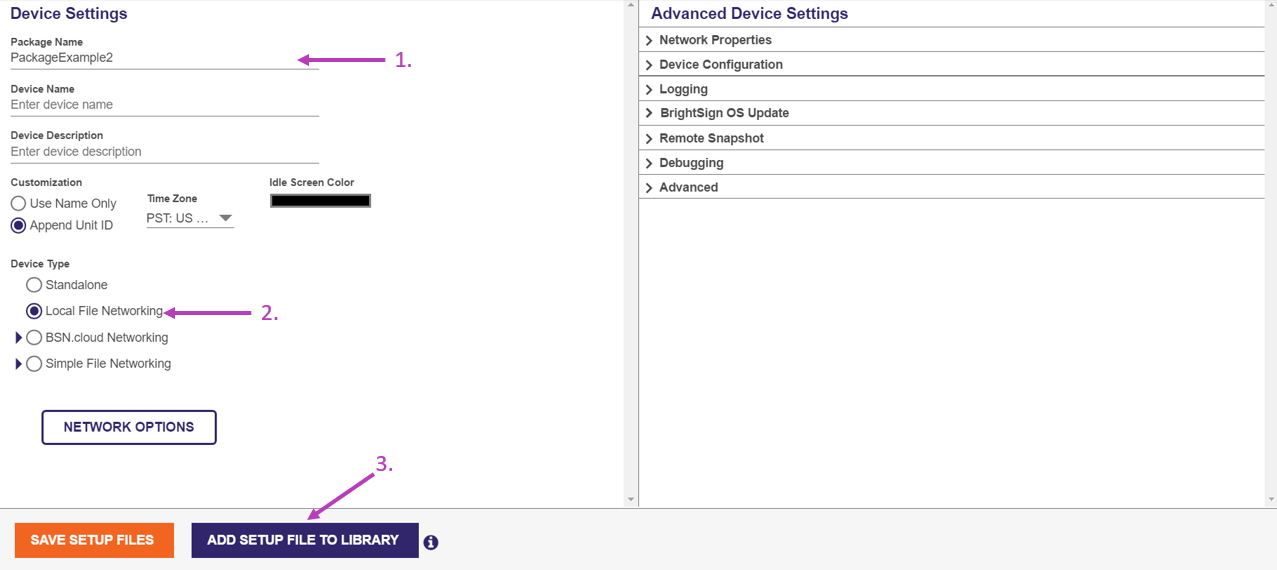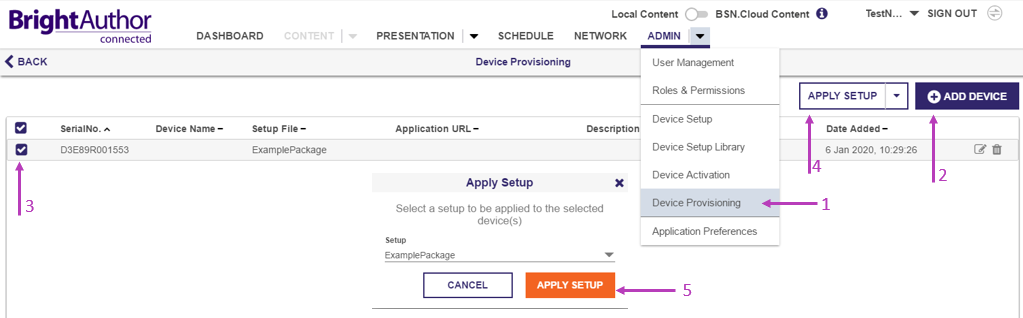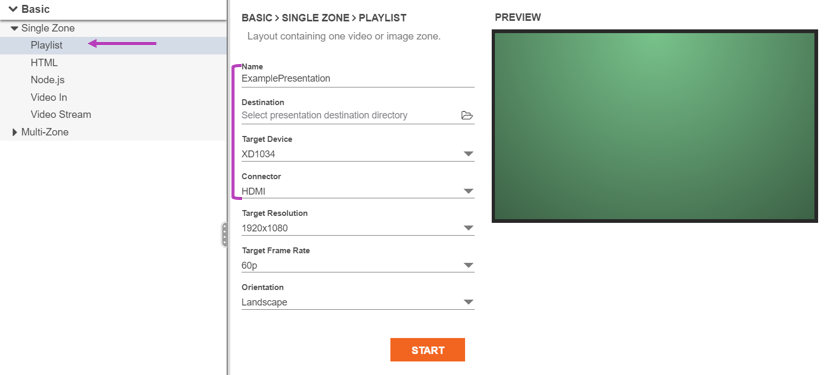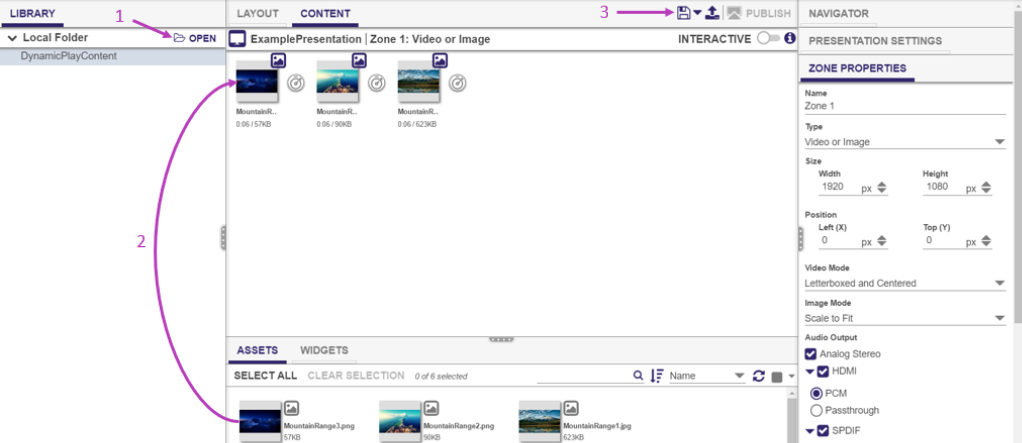In this guide, you will learn the basics on how to set up a player, create a presentation, and publish your creation.
Device Setup
BrightAuthor:connected offers multiple techniques for device setup and provisioning. This guide will cover two primary methods: physical and over the internet (network setup). This guide does not go into detail on all the options - for For more detailed information and other options, consult this page.
Physical Setup
This setup method is recommended for players that do not need to be updated frequently. This method also requires an SD card and SD card adapter for your computer.
To set up your players using physical setup:
- Open BrightAuthor:connected and select New Device Setup from the Dashboard
- Enter a Package Name and select Standalone under Device Type
- Select Save Setup Files to save the files onto a SD card.
The SD card is now ready to be put in the player. Since the player was not configured with any networking option, the SD card will need to be removed and updated with new software releases manually. Should internet connectivity become available, you can update the player to use networking options by following the steps below.
Network Setup
To use the network setup option, the player must have a connection to the local area network and then the device must be provisioned on the network. The player must also have a blank SD card inserted.
Connect to the Network
To connect to the local area network:
- Navigate from the Dashboard to New Device Setup .
- Enter a Package Name.
- Select Local File Networking.
- Select Add Setup File to Library.
Add the Device to the Network
- Navigate through the Admin tab to Device Provisioning.
- Select Add Device and enter the player serial number (this is visible on the back of the box).
- Select the device by checking the box on the left.
- Select Apply Setup to apply the selected setup package to the player.
For information about how you can manage players in your network, see Network.
Creating A Presentation
Make a New Presentation
Now that the player has been set up, you can create a presentation. To do this:
- Navigate to the Presentation tab and select New Presentation.
- Select Single Zone > Playlist as the presentation type.
- Enter the presentation name under Name
- Select a Destination folder
- Enter your BrightSign player model under Target Device
- Select a Connector type
- Select Start
Add Content to the Presentation
To add content to the presentation:
- Open the folder with the desired images or videos from the Library column. This will populate the Assets section of the Content tab.
- Drag assets to the Content plane
- Save the presentation to your SD card when you are done.
See Presentation and/or Content to get more information about what else you can do with your presentation and content in BrightAuthor:connected.
Further Learning
Now that the very basics are familiar, you can learn more about BrightAuthor:connected and its features on these pages or by viewing our tutorial video series. BrightAuthor:connected can also integrate with the BSN.cloud network, allowing authorized users to view the status of networked players through Control Cloud and to create and publish presentations directly over the internet with Content Cloud. You can learn more about BSN.cloud from our user guide.