ON THIS PAGE
ON THIS PAGE |
Select a zone in the Layout tab to edit the Zone Properties related to that zone. For invisible zones (Audio or Enhanced Audio), use the Navigator pane to select the zone.
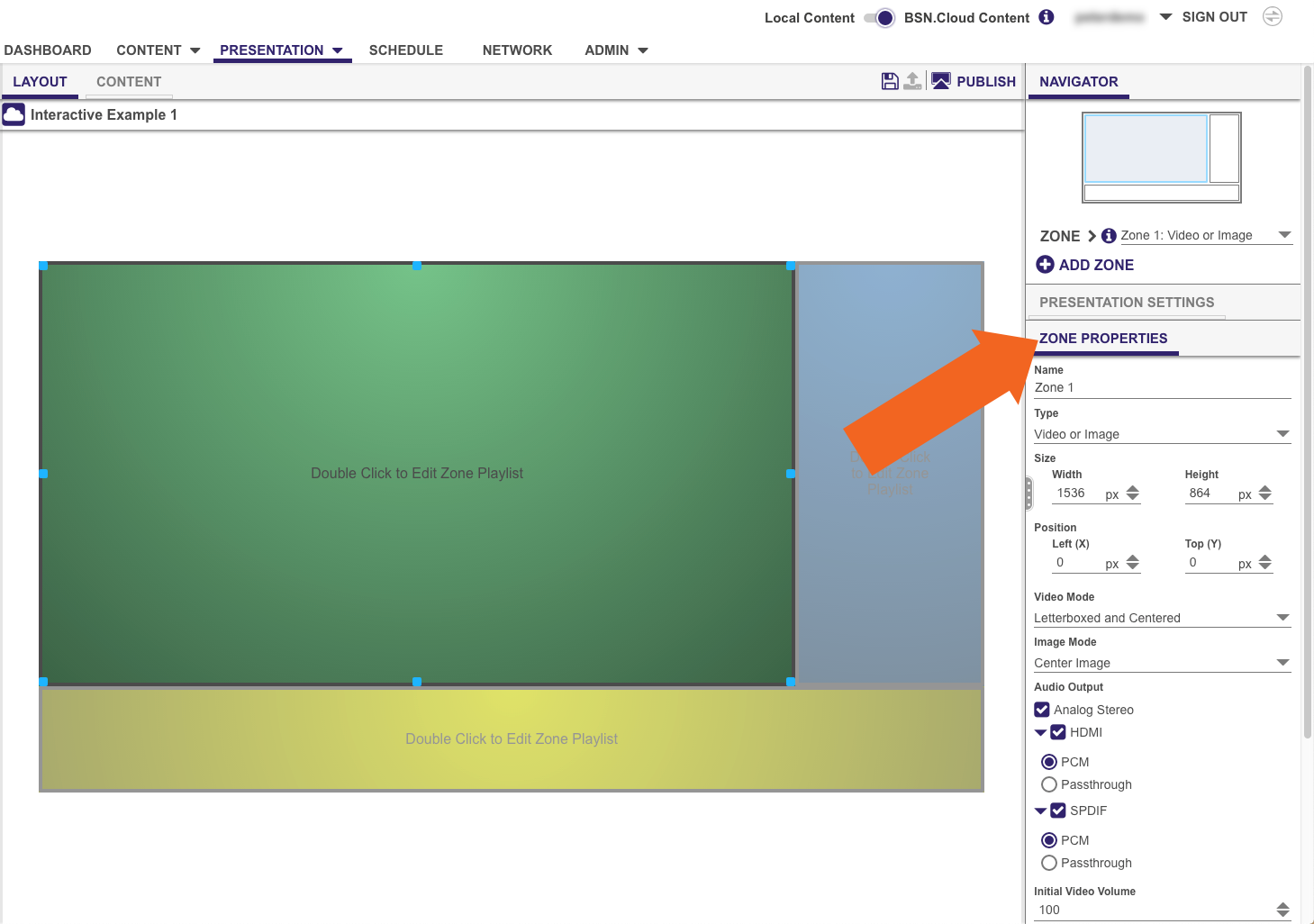
Video or Image zones allow you to display images, video, and HTML (they can also play audio files).
Fill Screen and Centered: Centers the video and fills the zone. The aspect ratio is maintained, so the video may be cropped if required.
The Scale to Fill and Fill Screen and Centered options will not remove letterboxing if it's part of the video file. |
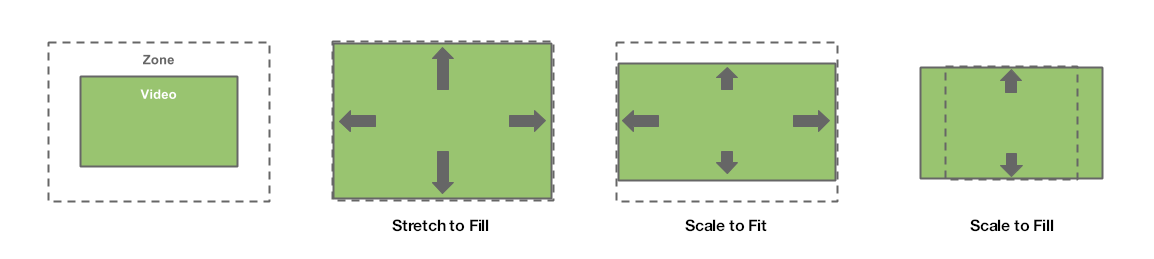
Audio Output: Configure audio outputs for the zone.
Maximum Volume: Set the maximum volume for the zone (0-100).
The Maximum Volume setting will be overridden by other volume settings in a presentation, including the Initial Volume setting for the zone and volume commands attached to events or states. |
Video zones allow you to display video files, video streams, or HDMI input.
Fill Screen and Centered: Centers the video and fills the zone. The aspect ratio is maintained, so the video may be cropped if required.
The Scale to Fill and Fill Screen and Centered options will not remove letterboxing if it's part of the video file. |
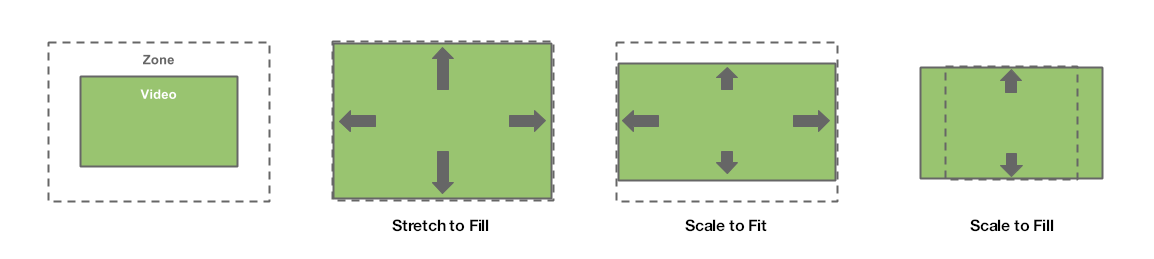
Audio Output: Configure audio outputs for the zone.
Maximum Volume: Set the maximum volume for the zone (0-100).
The Maximum Volume setting will be overridden by other volume settings in a presentation, including the Initial Volume setting for the zone and volume commands attached to events or states. |
Image zones allow you to display images and HTML. Use the Image Mode dropdown list to determine how images will be displayed in the zone (this setting has no effect if the image and the zone are the same size):
Audio zones allow you to play audio files and streaming audio.
This section has an accompanying tutorial video:
Attempting to play AC3 audio using a BrightSign player will fail if PCM is enabled and AC3 audio is not enabled. |
Maximum Volume: Set the maximum volume for the zone (0-100).
The Maximum Volume setting will be overridden by other volume settings in a presentation, including the Initial Volume setting for the zone and volume commands attached to events or states. |
Enhanced Audio zones provide similar functionality Audio zones, but allow cross-fading between audio files in the playlist: Fading occurs from silence at the beginning of the audio playlist and to silence at the end of the audio playlist, while cross-fading occurs between audio files.
Use the Fade property to specify the duration of cross-fading between audio files. This setting also affects the fade-in and fade-out durations.
Ticker zones allow you to display RSS feeds or pre-defined text strings.
This section has an accompanying tutorial video:
Scrolling: Text scrolls across the screen (similar to a news or stock ticker).
Text can scroll either right-to-left or left-to-right: This scrolling direction is determined by the language of the first text item used in the zone (e.g. Spanish text will set the ticker to right-to-left, while Arabic text will set the ticker to left-to-right). |
Clock zones allow you to display the date or time.
The Background Image zone allows you to place an image or media feed in the background of your presentation. All other zones appear on top of this zone.
The Background Image zone consumes a video decoder on the BrightSign player. If the player model supports two video zones (e.g. XTx44, XDx34), it can support one Background Image zone and one video zone, while single-video models (e.g. HDx24, LS424) do not support both a video zone and Background Image zone simultaneously.
If you want a background color for your presentation, change the Background Color in the Presentation Settings pane. |