Commands allow you to add extended functionality to your presentations. Commands can help you control displays and devices (Display On, GPIO On, etc.) or perform additional actions when interactive events are performed (Pause Video, Set Volume, etc.).
You can add commands to interactive events or to states. If you add a command to the interactive event, the command will be performed when that event occurs. If you want to add a command to a state, you will need to choose between an Entry Command (executed upon entering the state) or an Exit Command (executed upon leaving the state). Some commands (such as Switch Presentation) can only be added to interactive events.
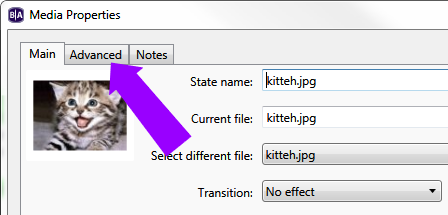
Follow these steps to add a command to an interactive event:
Double-click the event icon in the playlist area.
Click the Advanced tab.
Click Add Command.
Use the dropdown list under Commands to choose the category of the command.
Use further dropdown lists and fields to set additional Command Parameters.
Follow these steps to add a command to a state or media file:
Double-click the media file thumbnail in the playlist area.
Click the Advanced tab.
In the Entry Commands or Exit Commands section, click Add Command.
Use the dropdown list to specify a command.
Use further dropdown lists and fields to set additional parameters for the command.
This section outlines available command categories and types.
Configures the LED output of an attached USB device (BP200, BP900, or BLC400)
If you're connecting a single BP/BLC device to a player, use the "A" version of the device (e.g. "BP900A"). If you plan to connect multiple BP/BLC devices to a player, see here to learn more about using the A, B, C enumerations. |
Button number: Select a single button LED to affect, or select All to affect all button LEDs on the board.
Action: Select one of the following actions:
Off: Disables an output that was previously set on the button LED(s). This action does not disable the default lighting effect that occurs when a button is pressed.
On: Displays a solid pattern.
Fast Blink: Displays a quick flashing pattern.
Medium Blink: Displays a moderate flashing pattern.
Slow Blink: Displays a slow flashing pattern.
NoteYou cannot use multiple BLC commands to simultaneously trigger multiple LED patterns (e.g. a breathe effect on channel A and a marquee effect on channel B). BLC commands that belong to the same event/state will trigger in descending order at slightly offset intervals. |
Intensity: Triggers each channel at the specified intensity. Specifying a Time of zero causes the channel(s) to reach that intensity immediately, while a non-zero value causes them to ramp up over the specified interval.
TipTo turn off a channel, set the Intensity to zero. |
Blink: Triggers each channel at a Fast, Medium, or Slow speed.
Breathe: Causes a channel to ramp up from the specified Min to the specified Max intensity over the specified Time interval. The channel(s) will then ramp down to the specified Min over the same Time interval.
Strobe: Triggers each channel in short bursts at maximum intensity. The Time parameter specifies how frequently the channel(s) will trigger; values greater than 1000ms will default to 1000ms.
Marquee: Triggers each channel in succession. You will need to specify the marquee type:
Loop: Cycles through the channels (A B C D) continuously.
Back and forth: Cycles from A to D to A (A B C D C B A) continuously.
Play once: Performs a singe cycle through the channels (A B C D).
Random: Cycles through the channels in continuous random order (e.g. C A D B A D C B D B C A). You will also need to specify the pattern timing for marquee effects:
Hard on/off: Channels can only be off or at full brightness, without transitions. The On time specifies how long each channel remains at full brightness, while the Off time specifies the interval between one channel turning off and the next turning on.
Smooth delay: After completing its On time, a channel will decrease in brightness until it turns off completely. Then, once the Off time has transpired, the next channel will increase in brightness to full intensity.
Smooth full overlap: The current channel decreases in brightness only when the next channel has reached full brightness.
Smooth partial overlap: The current channel decreases in brightness while the next channel simultaneously increases in brightness (i.e. the rate of increase and decrease are inversely proportional).
NoteFor the "Smooth" options, the ramp up and ramp down intervals are fixed at approximately 20 percent of the On time. |
Changes the audio settings of a zone. Note that triggering the Set Audio command while an audio/video file is playing will cause playback to freeze (though the player will still respond to Interactive Events like Timeout, UDP Input, etc). You can also use the Set Audio command while displaying an image file, or you can attach the Set Audio command to an interactive event that transitions to or from an audio/video file.
Zone: Specifies the zone to which the audio settings will apply.
Audio Output: Enables or disables the Analog Stereo, HDMI®, and SPDIF audio outputs.
Pass through: Supplies the un-decoded audio signal through the HDMI/SPDIF connector. Use this option if the presentation audio (for example, AC3 Dolby Digital) is being decoded on an external device.
Stereo: Supplies the decoded audio signal through the HDMI/SPDIF connector.
Audio Mixing: Specifies which part of the audio signal to send.
Stereo: Sends both left and right audio signals.
Left: Sends the left audio signal only.
Right: Sends the right audio signal only.
Changes the audio volume of a specific connector.
Set: Specifies the volume level. Select the Audio (i.e. analog), HDMI, or SPDIF connector in the dropdown list and enter a volume value between 0 and 100 in the field.
Increment: Specifies how much the volume level increases with each interaction. Select the Audio (i.e. analog), HDMI, or SPDIF connector in the dropdown list.
Decrement: Specifies how much the volume level decreases with each interaction. Select the Audio (i.e. analog), HDMI, or SPDIF connector in the dropdown list.
Mute: Turns the connector audio output off. Use the checkboxes to select among the Audio (i.e. analog), HDMI, and SPDIF connectors.
Unmute: Turns the connector audio output on. Use the checkboxes to select among the Audio (i.e. analog), HDMI, and SPDIF connectors.
Sets the volume for a zone. Note that the Connector Volume settings take precedence over the Zone Volume settings when both are active in a presentation.
Set: Specifies an absolute volume level for a zone. Use the dropdown menu to select the zone to which this command applies and enter a volume value between 0 and 100.
Increment: Specifies how much the volume level increases with each interaction. Use the dropdown menu to select the zone to which this command applies and enter an increment amount.
Decrement: Specifies how much the volume level decreases with each interaction. Use the dropdown menu to select the zone to which this command applies and enter a decrement amount.
Sends information using the following interfaces:
Send Zone Message: Triggers a Zone Message event with the same command parameter as the Send Zone Message command.
UDP: Sends a message to a networked device using the UDP protocol. Use the File > Presentation Properties > Interactive tab to specify the destination address and port for UDP messages.
Send IR Remote: Sends a command via the 3.5mm IR Out port (XT, 4K, and XD models only).
Send IR Remote (Pronto): Sends a command using Pronto Hex Code (PHC) via the 3.5mm IR Out port (XT, 4K, and XD models only).
Serial string (EOL): Sends the specified string to the specified serial port. This command adds a carrier return at the end of the string.
Serial string (no EOL): Sends the specified string to the specified serial port. This command does not add a carrier return at the end of the string.
Serial byte: Sends the specified byte to the specified serial port. The byte must be entered in decimal format (0-255).
Serial bytes (comma separated): Sends the specified bytes to the specified serial port in comma-separated format.
NoteMost standard serial devices enumerate on port 0 (on the HO523, they will enumerate on port 1). If you are connecting a USB-serial device, it will enumerate on port 2. |
Send Plugin Message: Sends the specified string to a custom script plugin attached to the presentation. Use the dropdown menu to select a desired script plugin. Please see the Parsers and Plugins tech note for more information on creating custom scripts that can receive plugin messages.
Connects presentation zones or synchronizes BrightSign players.
Synchronize: Specifies the Synchronization trigger.
Zones: Specifies the Link Zones trigger.
TipThis tutorial video describes how to use Link Zones commands to create a synchronized presentation. |
Changes the state of GPIO buttons that are configured for output.
On: Turns on the specified GPIO button.
Off: Turns off the specified GPIO button.
Set State: Allows you to turn multiple GPIO buttons on or off. The buttons are specified as bits in an integer value; see the documentation for roControlPort.SetWholeState() for an example.
NoteThe "button" numbers described below are not the same as GPIO "pin" numbers: Some pins act as power supply or ground, so they are not included in the button numbering scheme. See the hardware manual associated with your player model to view a mapping of buttons to pins. |
Changes the video playback settings:
Pause video: Pauses video playback.
Resume video: Resumes video playback.
Enable monitor power save mode: Turns the monitor's power saving mode on.
Disable monitor power save mode: Turns the monitor's power saving mode off.
Sends commands to monitors and other digital signage displays:
Display On: Turns the display on.
Display Off: Turns the display off.
Send Ascii String: Sends a CEC command. The provided string will be converted to hexadecimal format before being sent to the display.
ImportantBrightControl CEC command strings cannot contain spaces. |
Set Philips Volume: Sets the Philips TV volume.
Controls beacons that are part of the presentation. These beacons can be added in the Presentation Properties window.
Start Beacon: Enables the selected beacon.
Stop Beacon: Disables the selected beacon
Sends various commands that are not contained within the above categories.
Pause: Pause for a specified number of milliseconds between commands (this does not pause video playback)
Reboot: Reboots the BrightSign player.
Set Variable: Sets a new value for the specified User Variable.
Increment Variable: Increases the value of the specified User Variable by 1.
Decrement Variable: Decreases the value of the specified User Variable by 1.
NoteThe Increment Variable and Decrement Variable commands have the following special rules:
|
Reset Variable: Resets the specified User Variable to its current default value.
Reset Variables: Resets all User Variables to their current default values and all Media Counters to zero.
Switch to Presentation: Switches to a different presentation. Before using this command, you must add additional presentation(s) to the Switch Presentations tab in the Presentation Properties window. The following settings of must be identical for both presentations: BrightSign Model, Connector Type, Screen Resolution, Monitor Orientation, and Monitor Overscan.
Specify Presentation: Choose the presentation to switch to from the dropdown list.
Specify via user variable: Choose the User Variable that will determine which presentation to switch to. The value of the User Variable must be identical to the name given to the target presentation in the Switch Presentations tab.
Update Data Feed: Updates the content of the specified Data Feed.
Resize Zone: Repositions and/or resizes the specified zone. Select the zone you wish to modify. Then enter an X and Y coordinate (corresponding to the top-left corner of the zone), as well as W and H (width and height) values for the zone.
Hide Zone: Hides the specified zone from view.
Show Zone: Shows the specified zone if it is hidden.
NoteThe Hide Zone and Show Zone commands do not affect Audio Only, Enhanced Audio, or Background Image zones. |