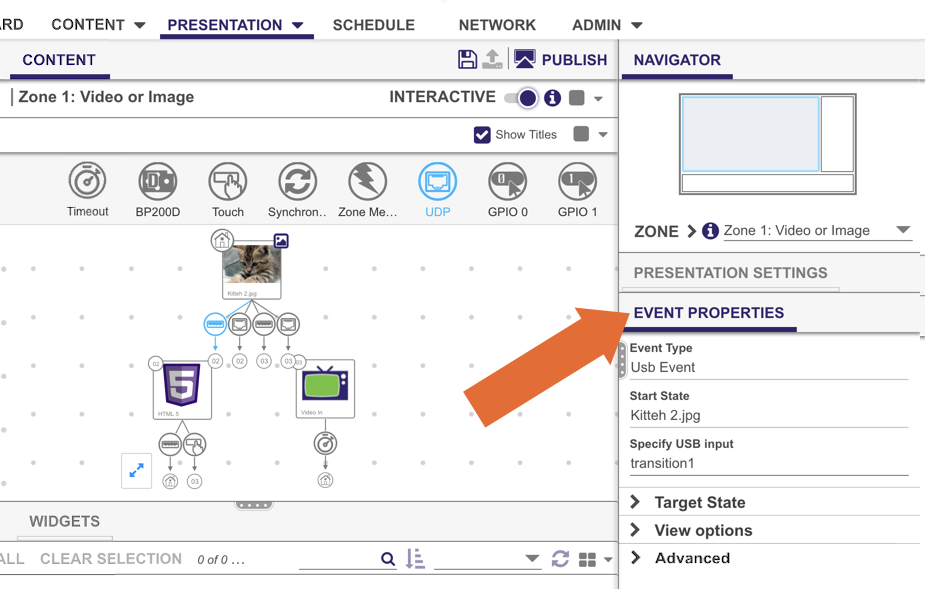...
The Event Properties pane allows you to view and edit settings associated with interactive events. To view the Event Properties of an event, select an event that is part of your interactive playlist in the Content tab. Each event will have different properties associated with it. The Event Properties pane for all events will also contain Target State, View Options, and Advanced menus:
- Target State lets users change the state of the event (to transition to a new state, return to a prior state, or remain on the current state.
- View Options lets users change how the event is viewed in the content window by showing labels or lines, and positioning labels.
- Advanced allows users to add entry and exit commands to that state.
Common Event Properties
All event types have the following properties. For event-specific properties, see the event descriptions below.
...
- Specify port: Enter the port number of the input device. Most standard RS-232 serial devices enumerate on port 0. If you are connecting a USB-serial device, it will enumerate on port 2. To configure the serial port, navigate to Presentation Settings > Interactive > Connectors.
- Specify serial input: Enter the serial input string that will trigger the event. You can also use the <*> wildcard to match some or all of the serial input (i.e. entering "<*>" in this field will match any input, while entering "mycommand_<*>" will match any input message that begins with "mycommand_").
...