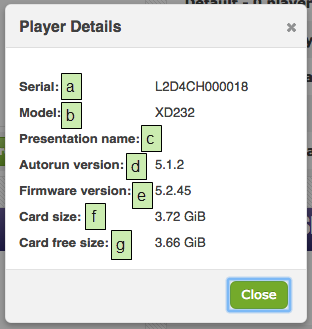BrightPlates
BrightPlates is a user-friendly web-based presentation authoring and publishing interface. You can use BrightPlates to create professional-looking HTML5 content from premade templates, or you can upload your own HTML templates for uniquely branded content. If you have a BrightSign Network account, you can use content and Live Media feeds from your BSN account to populate the templates.
You can purchase BrightPlates subscriptions for each player you wish to use with BrightPlates. BrightSign Network subscriptions also include BrightPlates at no extra charge.
BrightPlates Main Page
Once you log in to BrightPlates, you will be taken to the BrightPlates main page. This page provides an overview of your saved presentations, groups, players, and account information.
- Manage Templates: Takes you to the Manage Templates page, where you can add or remove custom presentation templates.
- Device Setup: Takes you to the Device Setup page, where you can configure BrightSign players to connect to your BrightPlates account.
- Log Out: Logs you out of the BrightPlates UI.
- My BrightSign Players: A list of BrightSign players on your BrightPlates account.
- View: Opens the Player Details window.
- Setup player: Takes you to the Device Setup page, where you can create setup files for adding players to your BrightPlates account.
- My Presentations: A list of currently saved and/or published BrightPlates presentations.
- Create presentation: Creates a new presentation using one of the available pre-made templates.
- Edit: Edits the saved presentation.
- Copy: Copies the saved presentation. You can then use the Edit button to modify it.
- Delete: Deletes the presentation.
- My Account: Provides information about your account.
- Email Address: The Email address associated with your account.
- First name: The first name associated with your account.
- Last name: The last name associated with your account.
- Last login: The last time you logged into the account: The date/time is formatted as follows: <yyyy-mm-dd>T<hh:mm:ss.sss>
- My Groups:(BSN Only) A list of groups on your BrightSign Network account. Click a group name to see a list of players that are part of that group.
Player Details
Clicking View next to a player will open the Player Details window.
- Serial: The serial number of the player.
- Model: The model number of the player.
- Presentation name: The name of the current presentation on the player (if any).
- Autorun version: The current presentation autorun version. This number is usually determined by the version of BrightAuthor used to create the presentation. Presentations created in BrightPlates or the BSN WebUI use a standard, up-to-date autorun version.
- Firmware version: The current player firmware version.
- Card size: The total size of the primary storage device on the player.
- Card free size: The amount of free space on the primary storage device of the player.
.png?version=2&modificationDate=1459462287000&cacheVersion=1&api=v2&width=600&height=477)